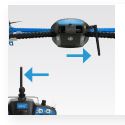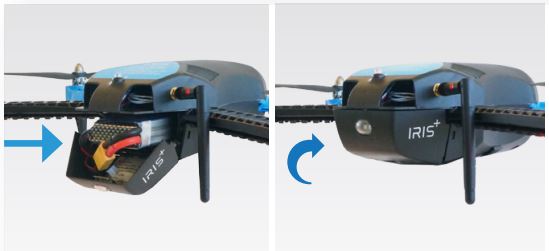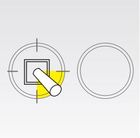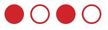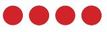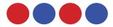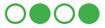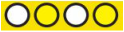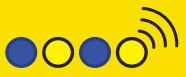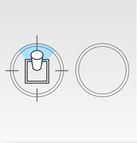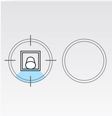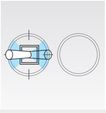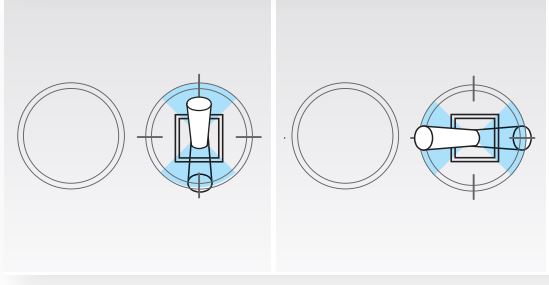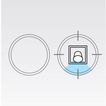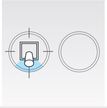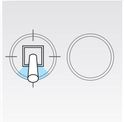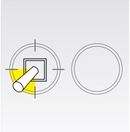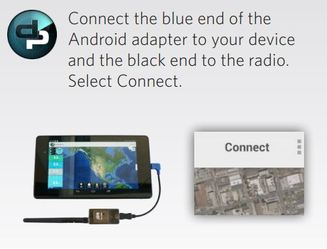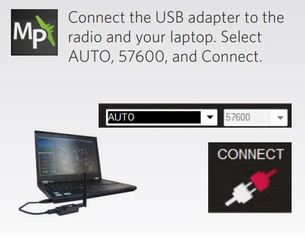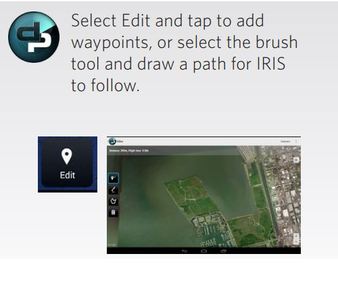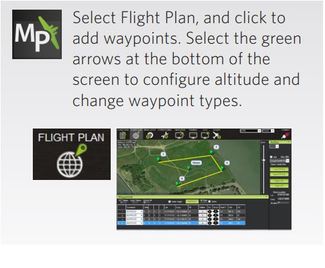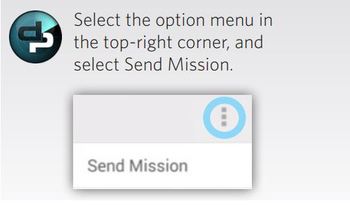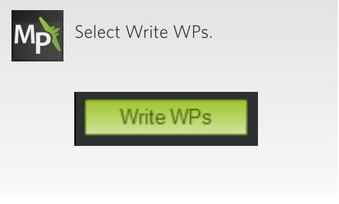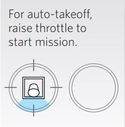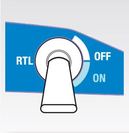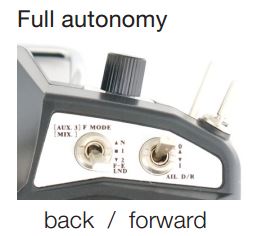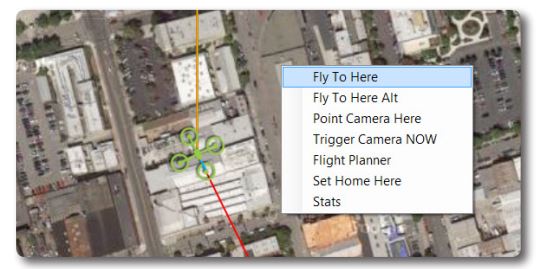Takeoff, Flight and Landing
When selecting a flying location, choose an area away from buildings and spectators where IRIS+ does not pose a risk to bystanders and will not fly over people. Remember to bring a fully charged battery, a wrench for tightening propellers, and the flight checklist.
Preflight Preparation
Ensure the propellers are tight and your camera is secured to the mount. Place IRIS+ in a designated launching location before takeoff with the blue front arms facing away from you. Ensure that this is a level surface. This is known as the home position and will be stored by the autopilot as the location IRIS+ will return to when executing a return-to-launch command. It is therefore advisable to ensure that the home position is free of obstructions and can provide a clear landing path. Do not use your staging area as the home position.
Ensure the propellers are tight and your camera is secured to the mount. Place IRIS+ in a designated launching location before takeoff with the blue front arms facing away from you. Ensure that this is a level surface. This is known as the home position and will be stored by the autopilot as the location IRIS+ will return to when executing a return-to-launch command. It is therefore advisable to ensure that the home position is free of obstructions and can provide a clear landing path. Do not use your staging area as the home position.
Step 1: Check the IRIS+
Step 2: Power on the RC controller
|
Ensure that the controller is always turned on while IRIS+ is powered. If IRIS+ loses communication with the controller in flight, IRIS+ will initiate an automatic return to launch.
|
Press and hold the DN button on the controller to view flight data from IRIS+. See the Flight Checklist for more information about controller flight data.
|
Step 3: Connect the battery
|
Place IRIS+ at the launch point with the black arms facing towards you and the blue arms facing away from you.
|
Connect the radio to your ground station, and select Connect.
An optional ground station lets you view live data in flight and unlock IRIS+ advanced autonomous features. To download a ground station app for you laptop or Android device, visit 3dr.com/iris/info |
Step 4: Press the safety button
Step 5: Check the LED light
Step 6: Arm the motors
|
This is a small sound clip of the noise that IRIS+ produces when it is armed.
|
Quick guide to the different lights on IRIS+
Failsafes
|
This sequence indicates a loss of radio control signal. Always use the controller as a primary or backup control system when flying. Ensure that the controller is turned on any time IRIS+ is powered. If contact with the controller is lost during flight, IRIS+ will land and display a blinking yellow LED. If IRIS+ is more than 2 meters (6.5 feet) from the launch point, it will return to launch (RTL) before landing.
|
|
This sequence of lights indicate that there has been a loss of GPS signal. IRIS+ requires an active GPS signal before takeoff. If IRIS+ loses GPS signal in flight, it will trigger a GPS failsafe, indicated by a blinking blue and yellow LED with a
high-high-high-low tone, and automatically switch to manual control (standard - altitude hold mode). Always be prepared to regain manual control of IRIS+ at any time while flying and choose an unobstructed flying area to improve GPS signal strength. When flying a mission, we recommended changing the GPS failsafe behavior to land. (Visit 3dr.com/iris/info for more information about configuring the GPS failsafe.) |
|
An example of the tone emitted by IRIS+ when the battery charge is low.
|
In Flight
Note: IRIS+ is a powerful and agile flier. Move the sticks in small increments until you feel comfortable with how IRIS+ responds to controls.
Postflight
Step 1: Disarm the motors
|
A sound clip showing what noise to expect when IRIS+ is disarmed.
|
Step 2: Press the safety button
Step 3: Disconnect the battery
Step 4: Power off the controller
Tips for first time fliers
Practice these exercises to help you master flight controls.
Skill 1: Hover
Your first step is to maintain a consistent altitude while keeping IRIS+ oriented so the black arms face towards you and the blue arms face away from you. Practice taking off, rising to a comfortable hovering altitude, and keeping IRIS+ in place without allowing for any changes in orientation or position. If IRIS+ drifts forward, backward, left, or right, or rotates clockwise or counterclockwise, use the corresponding stick controls to correct.
Skill 1: Hover
Your first step is to maintain a consistent altitude while keeping IRIS+ oriented so the black arms face towards you and the blue arms face away from you. Practice taking off, rising to a comfortable hovering altitude, and keeping IRIS+ in place without allowing for any changes in orientation or position. If IRIS+ drifts forward, backward, left, or right, or rotates clockwise or counterclockwise, use the corresponding stick controls to correct.
Skill 2: Box
When you feel comfortable with your ability to maintain a consistent hovering altitude, try flying a box pattern. To practice this, take off, reach your hovering altitude, then fly forward, right, backward, and left by making small adjustments to the right stick. Make sure to fly the box in front of you and not around you. Use the left stick to rotate IRIS+ so the black arms face towards you and blue arms face away from you for the duration of the exercise.
When you feel comfortable with your ability to maintain a consistent hovering altitude, try flying a box pattern. To practice this, take off, reach your hovering altitude, then fly forward, right, backward, and left by making small adjustments to the right stick. Make sure to fly the box in front of you and not around you. Use the left stick to rotate IRIS+ so the black arms face towards you and blue arms face away from you for the duration of the exercise.
Skill 3: Figure Eight
When you can confidently navigate a box while maintaining altitude and orientation, try flying a figure-eight pattern. Once again, make sure to fly the figure eight in front of you and not around you. Use the right stick to create a smooth flight path while using the left stick to correct orientation and maintain altitude.
When you can confidently navigate a box while maintaining altitude and orientation, try flying a figure-eight pattern. Once again, make sure to fly the figure eight in front of you and not around you. Use the right stick to create a smooth flight path while using the left stick to correct orientation and maintain altitude.
Planning Missions
To plan a mission, download a ground station application from 3dr.com/iris/info, and install onto your laptop or Android device. Choose the one appropriate for you from those shown just below.
Step 1: Power IRIS+, connect the radio to your laptop or Android device, and select Connect.
Step 2: Configure waypoints.
Step 3: Save the mission to IRIS+.
When flying missions, it is recommend to change the GPS failsafe behavior to set IRIS+ to land in the event of a loss of GPS signal. For instructions, visit 3dr.com/iris/info.
Flying Missions
Step 3: Switch to AUTO.
|
To recall IRIS during a mission, use the controller to switch to standard (STD) and land manually. Or switch to RTL, and automatically return to the launch point.
Caution: To avoid sudden changes in altitude when switching from auto to standard (STD), ensure that the left stick is set to the center position. |
Step 4: Switch to standard before disarming.
Full Autonomy
|
Engage the autopilot’s navigation control and fly using a series of waypoint commands. When switched into full autonomy (AUTO) mode, IRIS+ executes the mission stored on the autopilot and heads for the first scripted waypoint. Waypoints are GPS-positioned points in 3D space with a latitude, longitude, altitude, and radius. A waypoint can be a simple navigation command (go here), or it can include a command to takeoff, land, loiter (for a designated time period, number of turns, or indefinitely), or execute an RTL. Plan, save, and write waypoints by connecting IRIS+ to Mission Planner using the telemetry radio. Auto mode can be engaged for takeoff and landing if takeoff and land waypoints have been scripted into the mission. For more information on using Mission Planner for configuring full autonomy, visit the online documentation here.
|
In Mission Planner, right-click on the point on the flight data map where you would like to create a waypoint, and select Fly to Here to create a guiding waypoint at the current altitude or Fly to Here Alt to select a new altitude for your guided waypoint.
Fly to Here creates a waypoint at the current altitude and immediately
sends Iris there. If you select Fly to Here Alt, Mission Planner will prompt you for an altitude (in meters) before sending Iris to that point. |