- Point-and-click waypoint entry, using Google Maps.
- Select mission commands from drop-down menus
- Download mission log files and analyze them
- Configure APM settings for your airframe
- Interface with a PC flight simulator to create a full hardware-in-the-loop UAV simulator.
- See the output from APM's serial terminal
Mission Planner Overview
| A few tips:
|
Guided Mode
|
Planning A Mission
|
|
Auto Grid
|

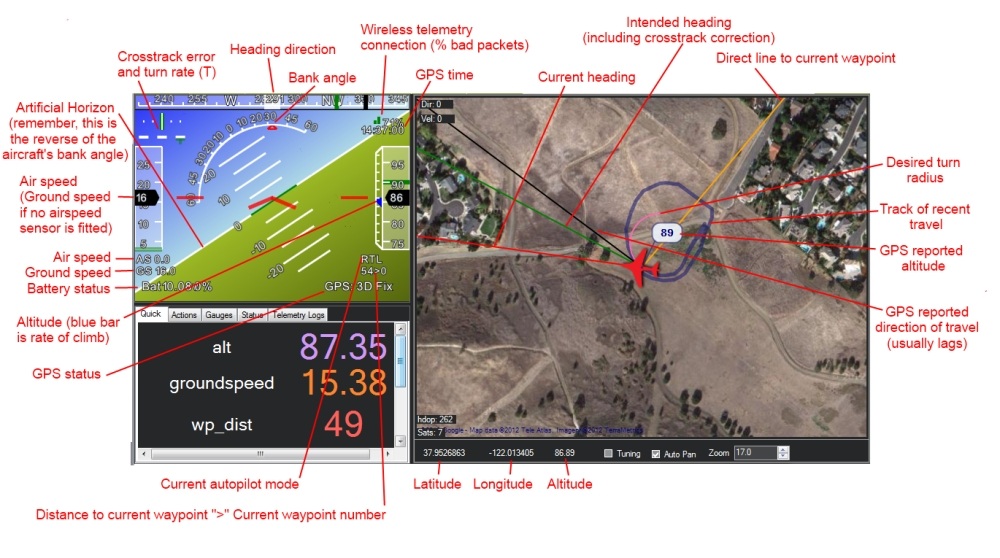
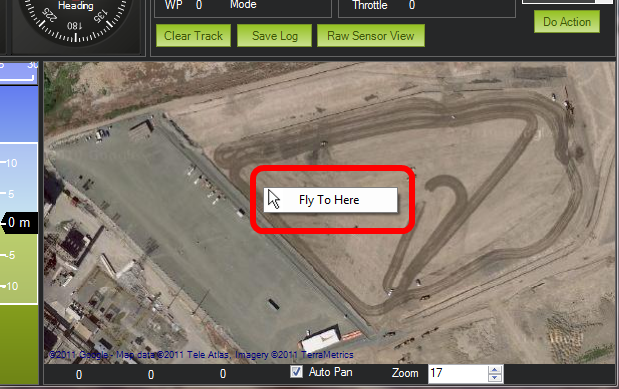
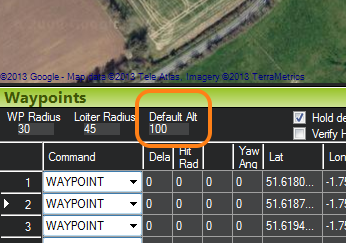
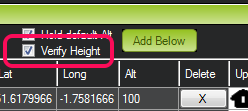
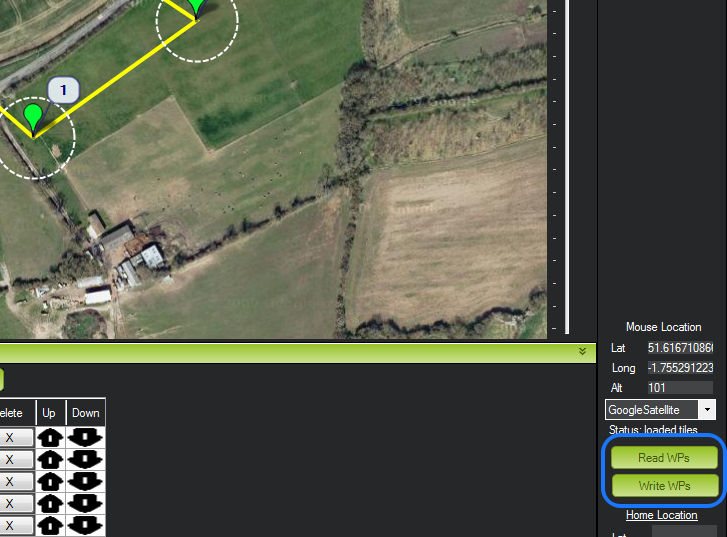
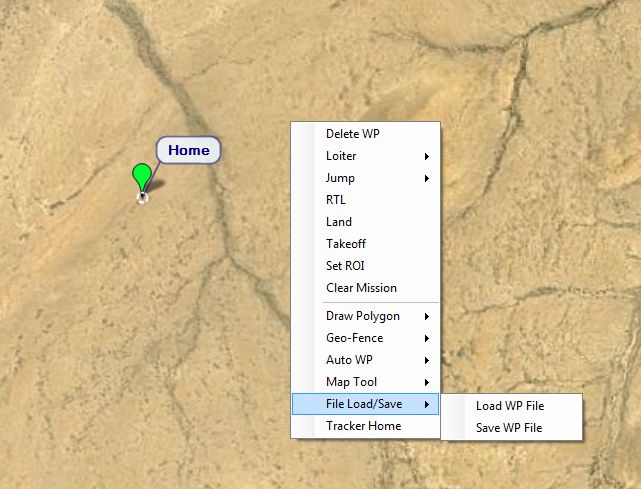

 RSS Feed
RSS Feed